How to Activate Siri Powered SleepSpace Journeys
Put your phone in its right place at night for a tranquil night of sleep
Step by step guide of creating Siri Shortcuts
Start tracking your sleep with voice control by pressing a single button on your iPhone home screen to change sound and light for improving your sleep quality.
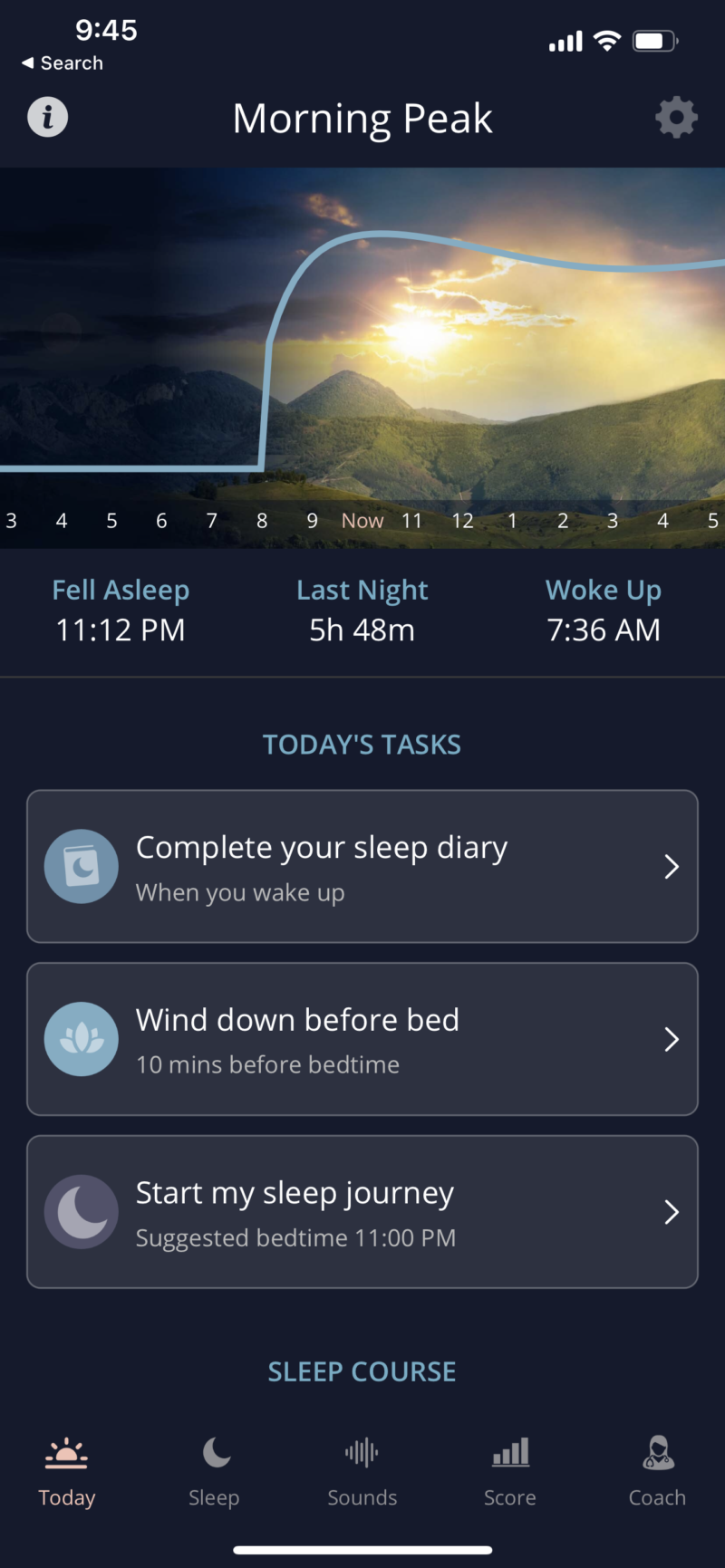
1.
Activating Siri and a Siri widget is a simple process that enables you to control turning on your sleep journey with your voice or by clicking on a widget on your phone's main screen. To start, go to the Today screen and hit the gear in the upper right.
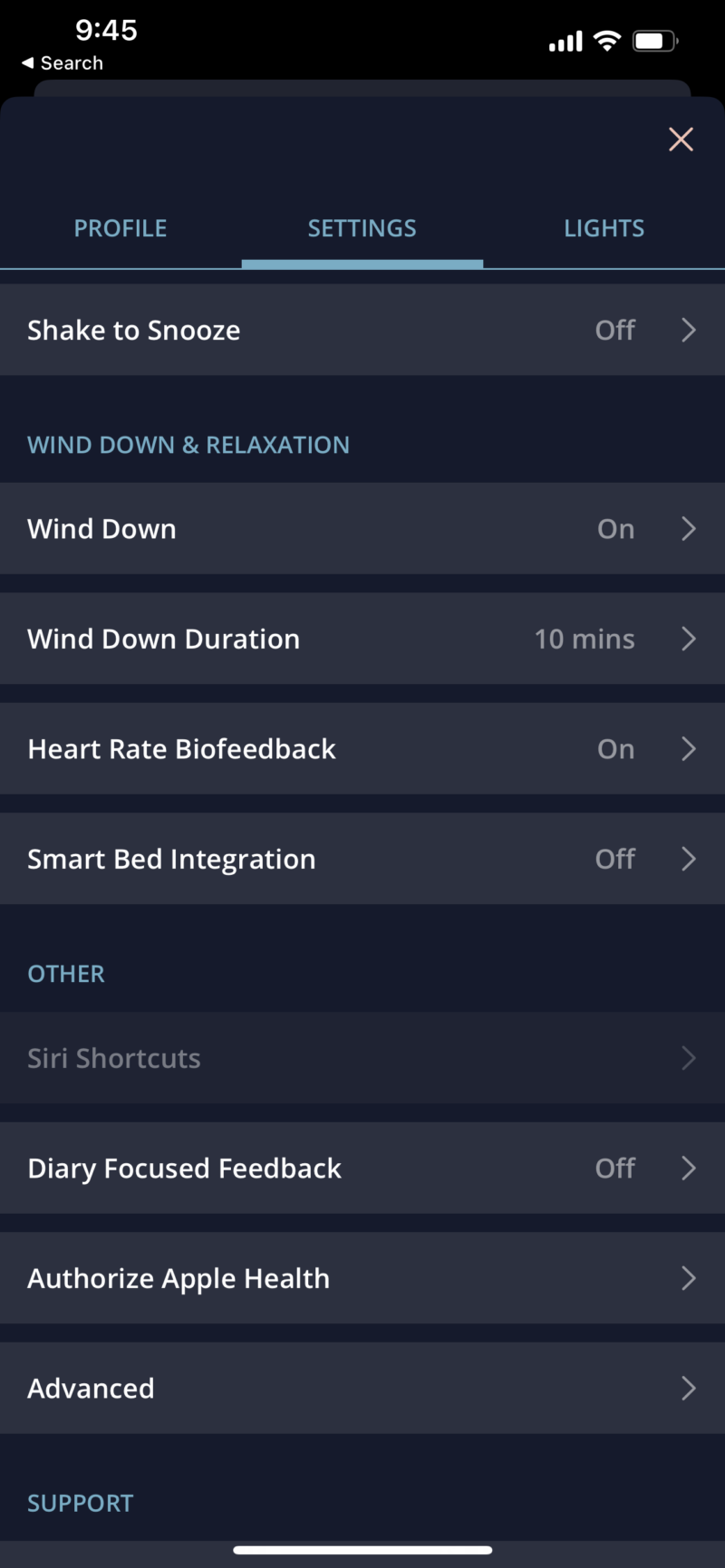
2.
Grant access to Apple Health (iPhone) or Google Fit (Android), so we can begin to automatically analyze any sleep data you have from other sleep apps or wearables you've used in the past.
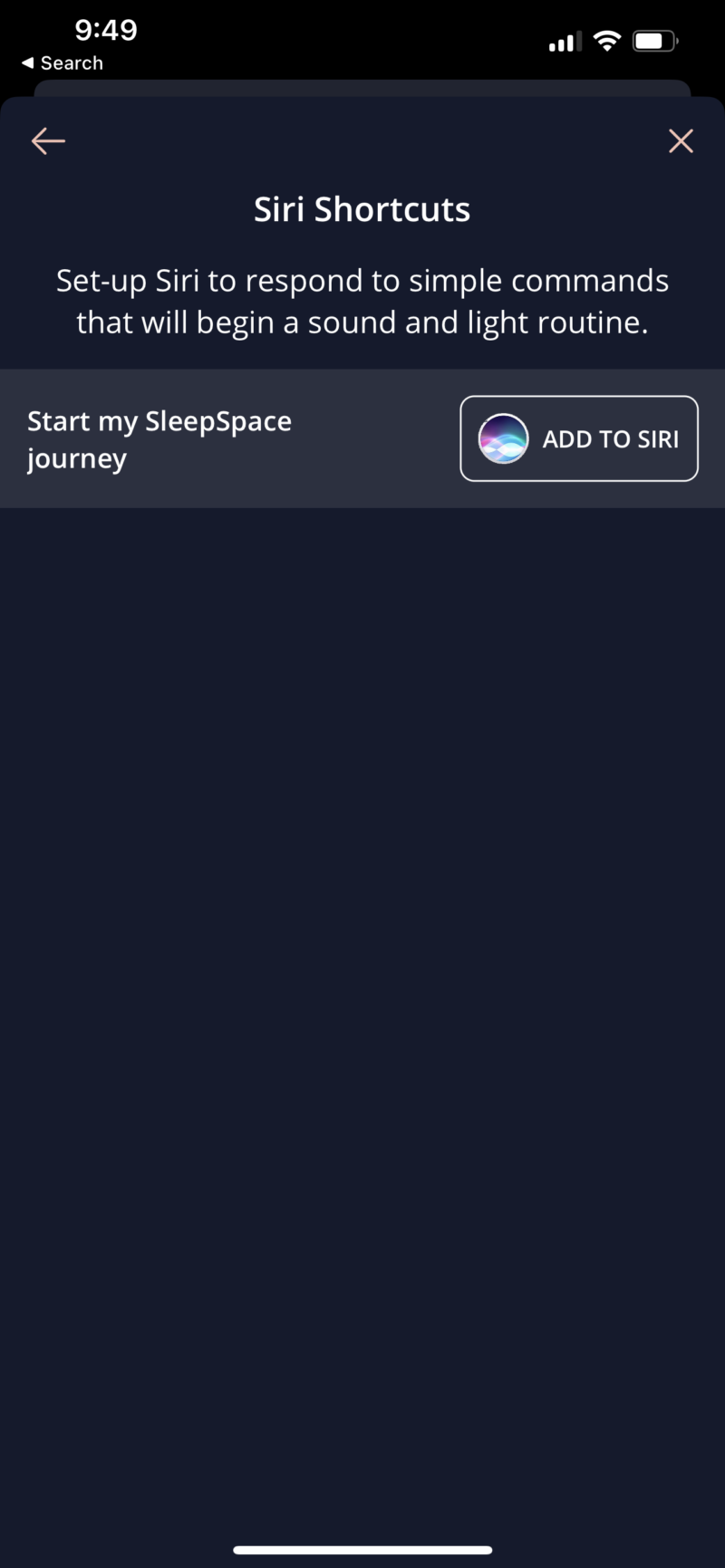
3.
Click the "Add To Siri" button in order to activate your sleep journey with your voice. Note that you can also activate Siri by holding down on the power button. Also remember that you can whisper into your phone to activate Siri without disrupting a bed partner.
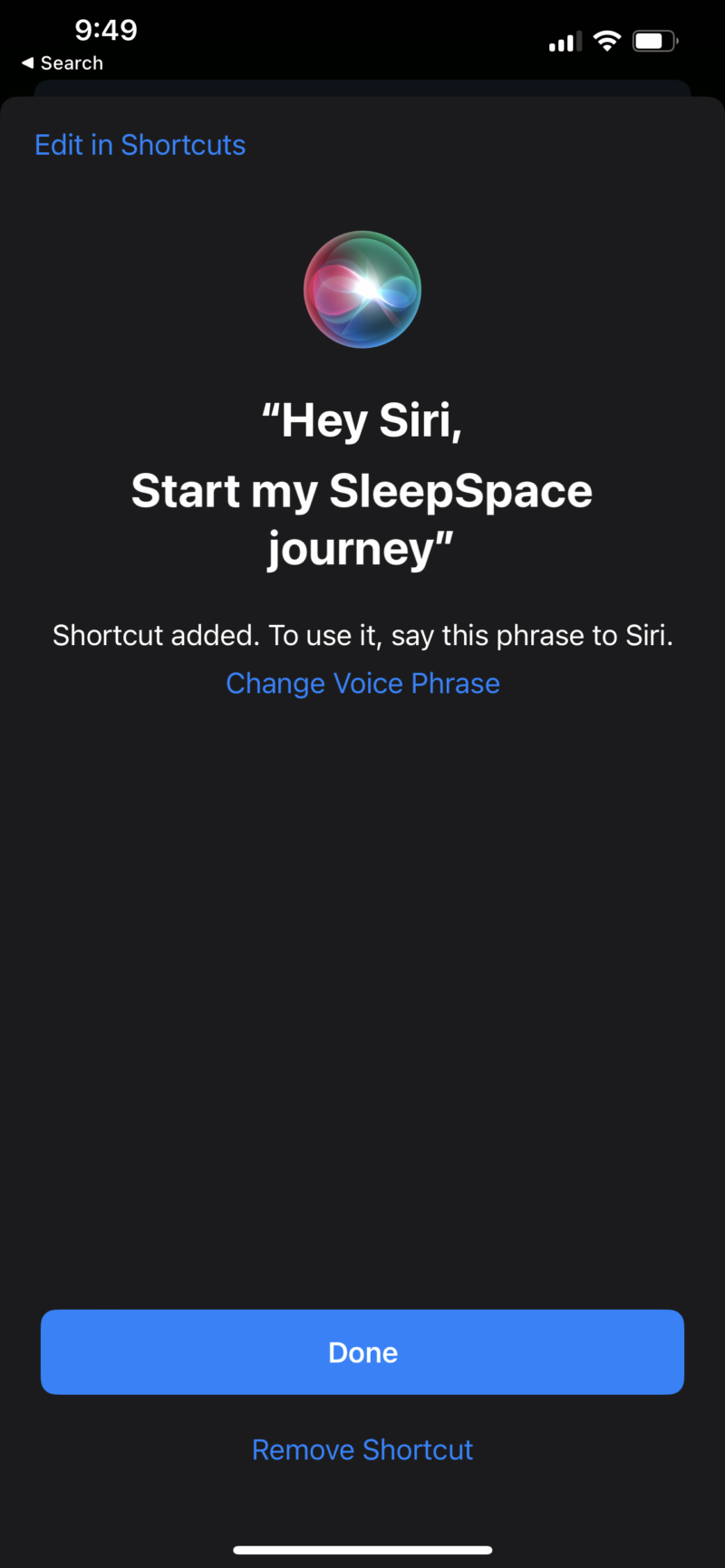
4.
Press the "Done" button. Now you can test it. When you say, "Hey Siri, Start My SleepSpace Journey" then whatever you selected for your sleep journey will be initiated. If you have a wind down set, then do this when you want to wind down. Otherwise it will start right into your sound mask and sleep tracking screen.
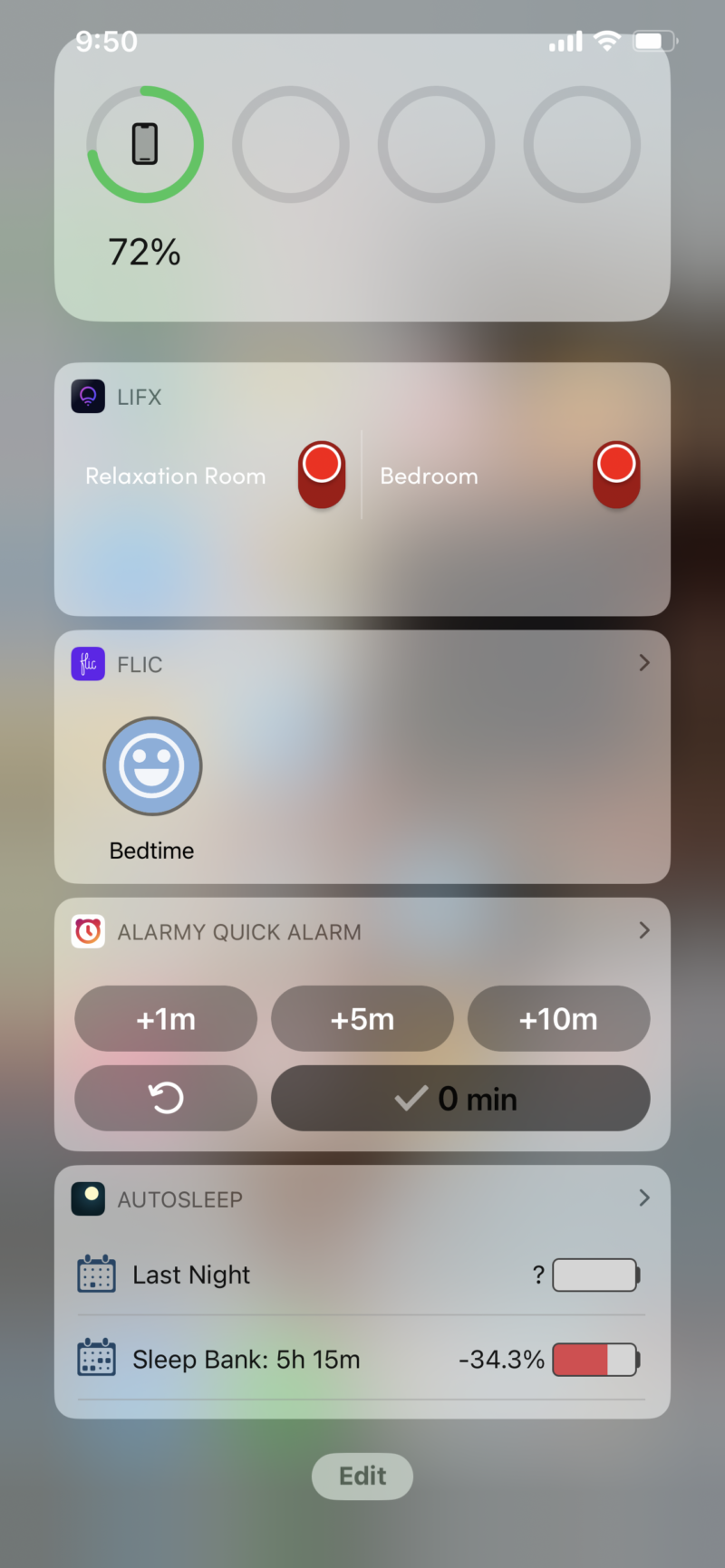
5.
Swipe left on your home screen to get to a screen like the above. Then scroll all the way down and click the edit button.
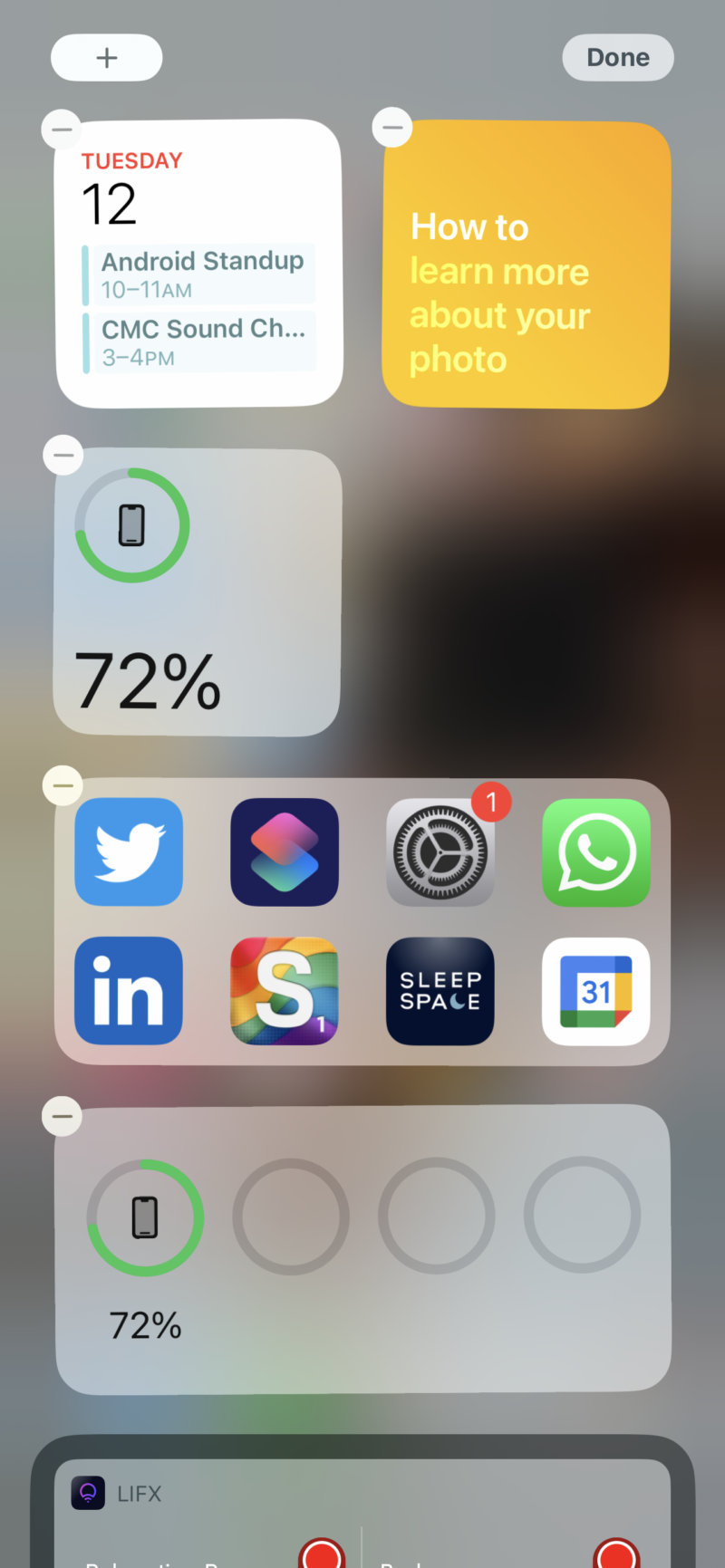
6.
Press the + button in the upper left of the screen.
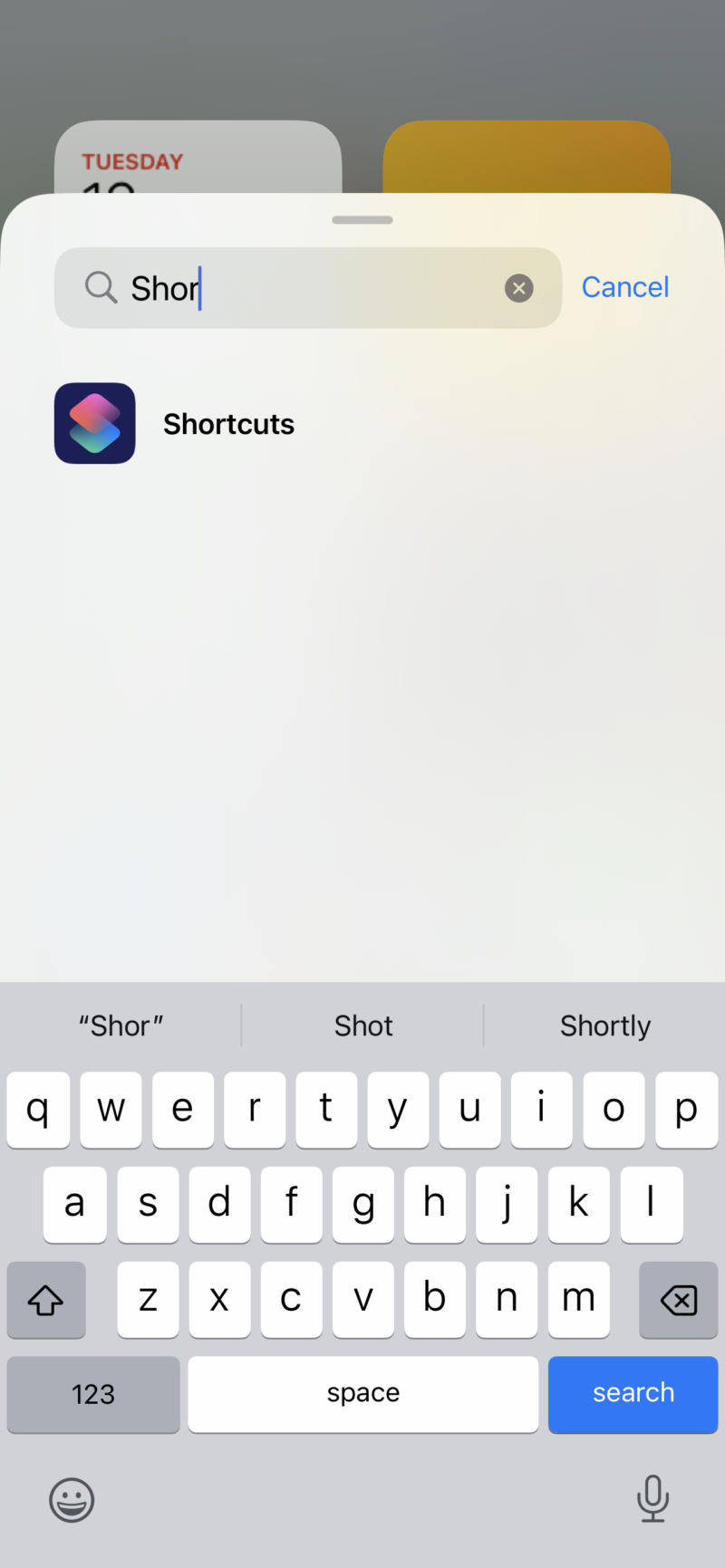
7.
Type in "Shortcuts" to find the shortcut app in order to select the Siri shortcut that you just created.
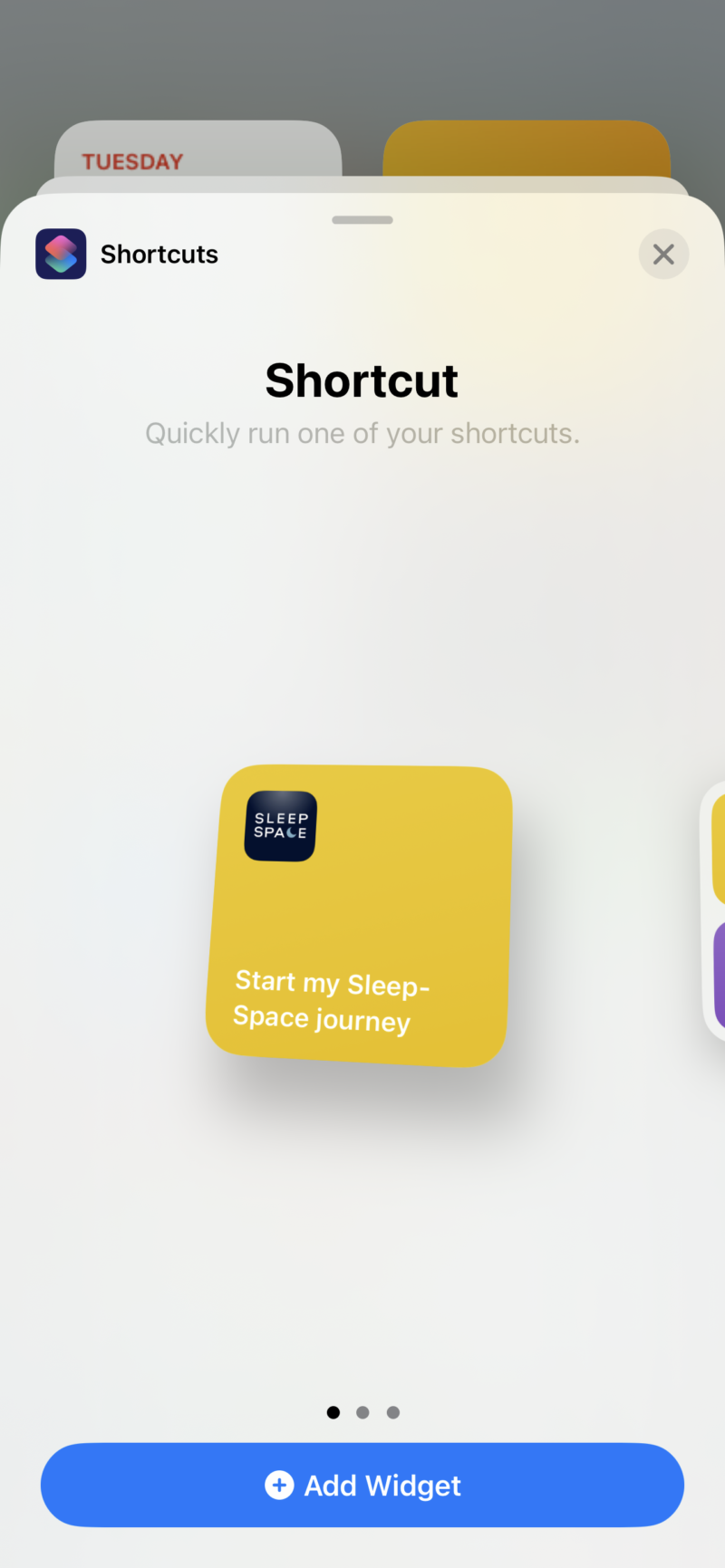
8.
Add the Siri Shortcut to your widgets.
SleepSpace Widget
Adding the shortcut as a widget enables you to simply swipe left on the home screen of your phone in order to start your sleep journey. No more getting distracted by other apps or notifications. This simple behavior helps you separate more from technology and put your phone in its place at night. Recent research has shown that the blue light and stressful nature of phones are detrimental to sleep. By starting a sleep journey to get you in the right mindset for sleep, we counteract this issue. Since you can simply say, "Hey Siri, Start My SleepSpace Journey" to initiate your sleep session, this results in you looking at your phone less when you should be trying to fall asleep.