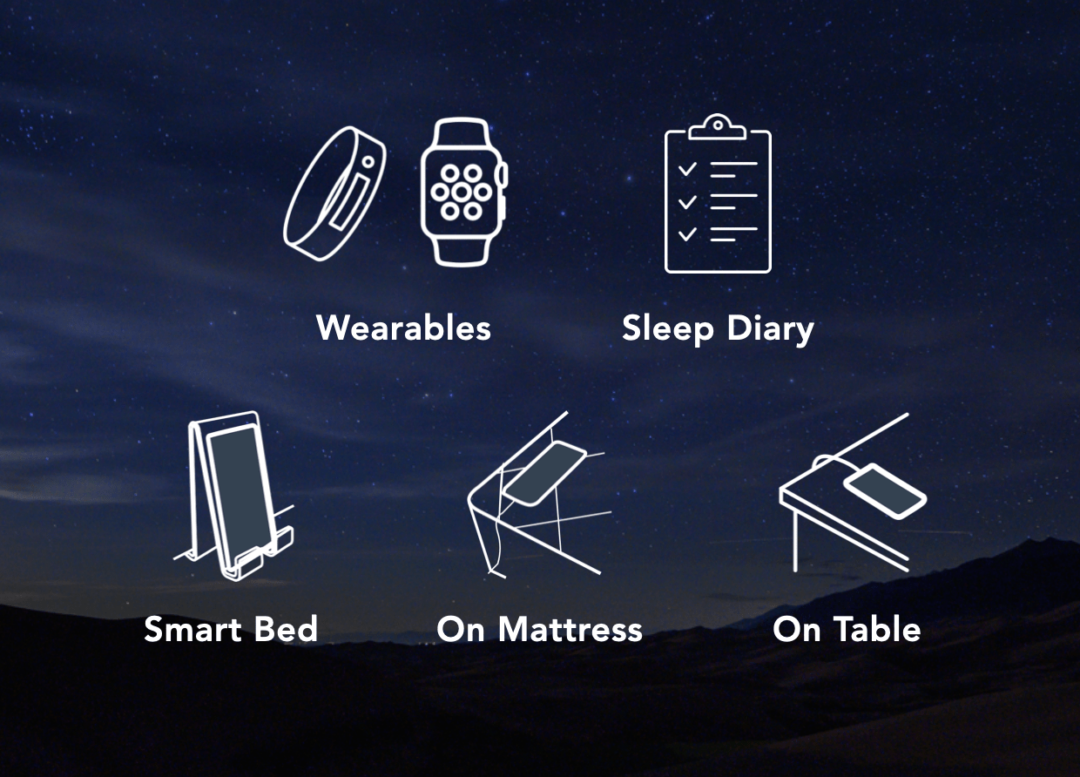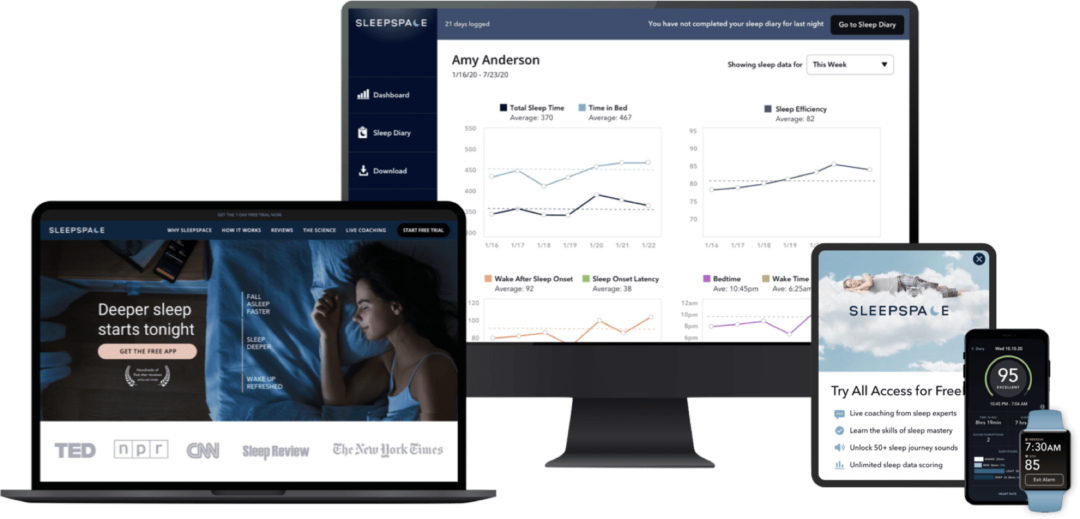Compare sleep data from different devices
Whoop, Oura, Apple Watch, SleepSpace, and Circul+ all viewed together on a single night
One sleep app that works with all the trackers
SleepSpace seamlessly connects to most major wearables: Oura, Apple Watch, Whoop, Garmin, Biostrap, Cardiomood, Sleep Cycle, Circul+, Sleep Number 360, and more. But many people, around 40%, actually do not like to wear anything during sleep. That’s why there is another set of sleep trackers that we have coined, ‘nearables,’ which can track your sleep without touching you. This includes solutions like Eight Mattress, Beddit, Withings Sleep Tracking Mat, and the SleepSpace Smart Bed and Phone Charger. Wearables are often better at tracking sleep stages, which requires accurately measuring cardiovascular function, while nearables are less invasive and can more accurately measure important sleep statistics like time in bed. By developing a system that integrates with all of these devices, users can understand the variability between different algorithms (and there is quite a bit), which can address the anxiety issue when it comes to interpreting your sleep data.
The above image is an example of the SleepSpace app collecting data across three algorithms, the SleepSpace Apple Watch algorithm, Oura Ring’s algorithm, and Apple’s Apple Watch algorithm. You can see that there is a fingerprint-like overlap between the algorithms, which demonstrates that they are highly correlated. However, there are also differences where SleepSpace and Oura pick up more granular awakenings during sleep, even more so with SleepSpace. Also notice that the algorithms detect in bed and out of bed at different times (see our peer reviewed publication).
Dr. Gartenberg, CEO of SleepSpace, recently tested new sleep trackers including Oura, Apple Watch, and Circul+ and provides a report of his findings here.

How to connect SleepSpace with Wearables
1) Make sure that you grant SleepSpace Apple Health access. To check this you can go to the <Today> screen --> Hit the gear in the upper right --> Go to Settings --> Click Authorize Apple Health
2) Make sure that the device you want to pear also has access to Apple Health. For example, if you want to pair your Oura Ring, your Oura will need to also have access to Apple Health sleep data and heart rate data
3) Go to the <Score> tab and click "Sources" at the button. You should see your connected devices there. Click all sources to see all the devices that your track in one graph!